Are you a JioCinema user who’s been experiencing issues with the app? If you are frustrated by the JioCinema error code that is preventing you from streaming and searching for a fix, then you’re in the right place.
In this article, I’ll provide you with step-by-step instructions on how to fix the most common JioCinema error codes like 8001, AP-400, 1001, 1002, 9000, AP-001, n 505, in-61, etc.
You will be able to fix any issues or error codes with JioCinema app or website after reading this article. Enjoy uninterrupted streaming of your favourite content like movies, TV shows, and favourite sports tournaments like TATA IPL.
So let’s fix all those error codes once and for all!
We’ll also provide you with answers to some frequently asked questions that JioCinema users often have.
How To Fix JioCinema App Not Working Error?
Just like you, I got frustrated recently when my Jio Cinema app stopped working. I did extensive research and tried various solutions out of which most of them were not working.
Fortunately for me and you, I finally found the 100% working solution.
Simply follow the steps shared below on “how to fix the JioCinema app not working error” on your smartphone, Android TV or Laptop.
To fix the JioCinema app not working error, update the application to its latest version using the Google Play store for Android or iOS Appstore for iPhone. Secondly, you can force close the app, clear the cache, and restart again to fix the issue. Check for proper network signal strength and internet settings for uninterrupted service. As a last resort, uninstall the app and install it again to make it work smoothly.
During the FIFA World Cup, many users have reported a surge of errors ranging between app, network, device-specific, or server-related.
While watching or opening a video in the JioCinema app, if you are getting any of these error codes –
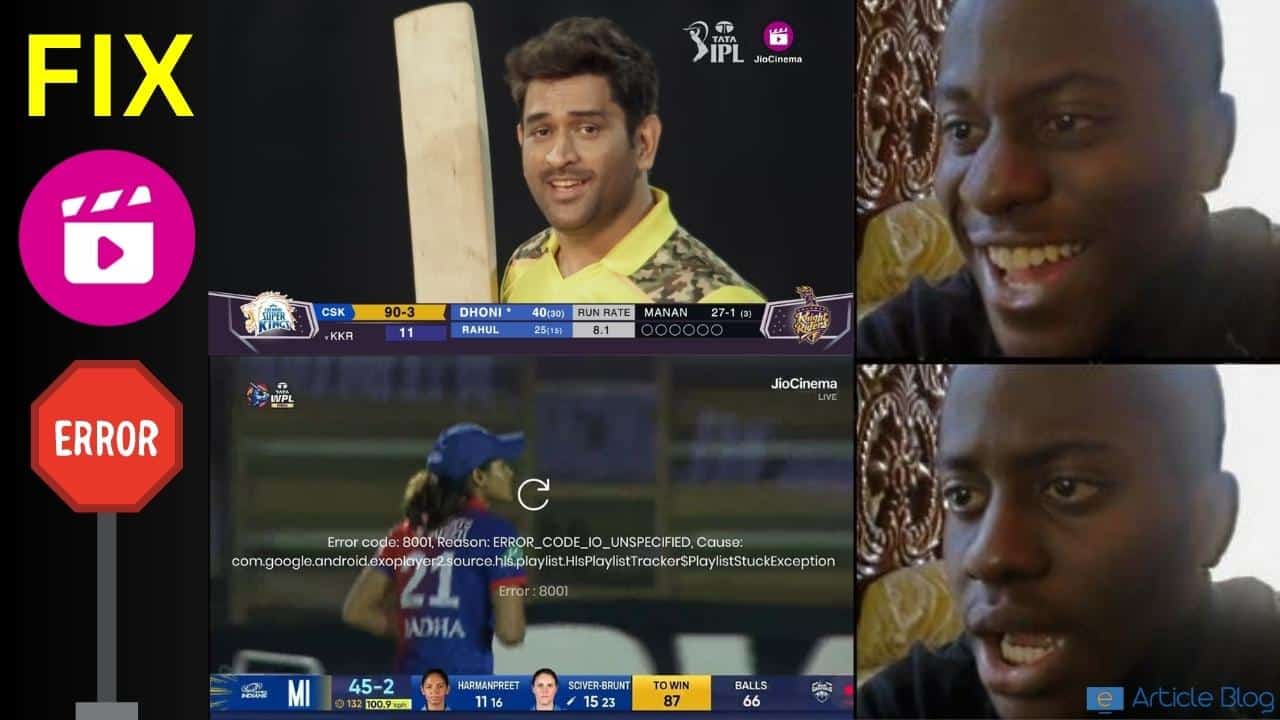
- AP-400
- Playback error on Match Stream
- 8001, 8002, 8005, 8007
- 5001, 5002, 5005, 5007
- 6001, 6002, 6005, 6007
then, these troubleshooting tips and tricks will help you fix them in a few seconds.
Fix 1. Update the Jio Cinema App to the Latest Version
Apps generally tend to throw bugs on different devices according to device compatibility. This can be easily fixed by updating the Jio Cinema app to its latest version that comes with the patch to fix the bug.
You can upgrade or update the app by going to the Google Play store or navigating to the Jio Cinema app page via My Jio App.
Although it is not advisable to use third-party sites but few trusted sources like APKPure or APKMirror can also help you with the Jio Cinema APK recent version.
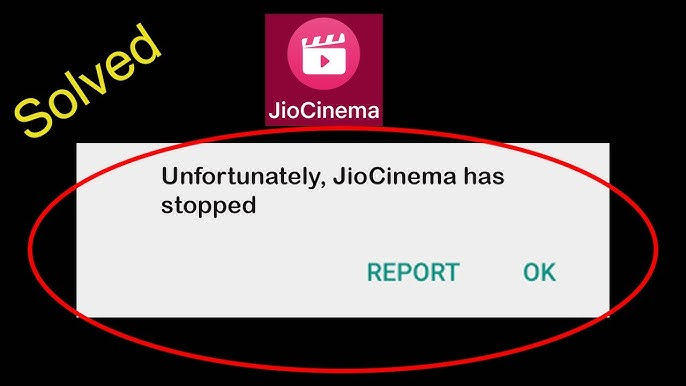
Fix 2. Force Close and Restart JioCinema App After Clearing Cache
This solution is like the Ram Baan for every issue with any Android app.
All you have to do is go to App Info and Force close the app first. Then go to the Storage & cache section and click on the Clear Cache option.
Finally, restart the app to continue watching the Jio Cinema app without any issues.
Fix 3. Check for Proper Network Connection and Settings
Sometimes simple things like network connection or internet settings can become an issue and cause disruption in Jio Cinema App.
All you need to do is make sure you have proper Jio APN Settings done. Change the connection between 4G and 5G for proper network bars. If you have a dual SIM phone then it is recommended to keep Jio SIM in SIM slot 1.
Finally, open the Jio Cinema app again to try it out.
Fix 4. Reinstall the Jio Cinema App
This is the last resort solution and you should try this only after three fixes shared above.
To uninstall the Jio Cinema app go to Settings and then Apps. Scroll down to the Jio Cinema app and click on the Uninstall button to remove it from your smartphone.
Finally, go to the Google Playstore app and search for Jio Cinema. Install it again and log in using your credentials. Watch your favorite movies, or stream Live cricket match online.
Fix 5. Watch Jio Cinema on Android TV or PC
If you love watching cricket matches with your friends and family then a bigger screen is what you go with.
You can watch Jio Cinema on PC using the official website or using the BlueStacks Android emulator. When it comes to Smart Television, I have created a dedicated article on Jio Cinema App for Android TV.
When nothing works, www.jiocinema.com will work smoothly and can be opened anywhere like a Smartphone, Android Smart TV, and Laptop.
Fix 6. Get Help from Jiocinema Care’s Twitter Handle
Jio has a dedicated support team on social media platforms like Twitter.
Open your Twitter account and go to @JioCinema_Care Twitter handle. Click on the Tweet button and type the issue in the box. You can also attach the screenshot of the error. A Customer support representative will reply to your tweet within a few minutes with the possible solutions.
You can also contact Jiocinema on other social media channels like Facebook, Instagram, etc.
Fix 7. Restart Device
If you encounter an 8001 error code for any reason and clicking the “Refresh” or “OK” button doesn’t resolve the issue, you may need to restart your TV or mobile device. Before doing so, you can try closing the app and reopening it to see if that fixes the problem. It’s important to note that resetting your device will stop all running apps and streaming.
JioCinema Error Code Details
| Error Codes | Information |
| 1001, 1002, 1003 | Network Connection Issue |
| AP-400 | Clear App Cache to Fix the Issue |
| Playback Error | Update the App to Latest Version |
| Error on TV | Minimum 8 Mbps Speed Required |
| 6001, 6002, 6005, 6007 | Clear Browser Cache |
| 8001, 8002, 8005, 8007 | Install App’s Latest Version |
| 5001, 5002, 5005, 5007 | Reinstall Jiocinema App |
| Error on Web Browser | Turn off Adblocker |
Jio Cinema Error Media Code 5003
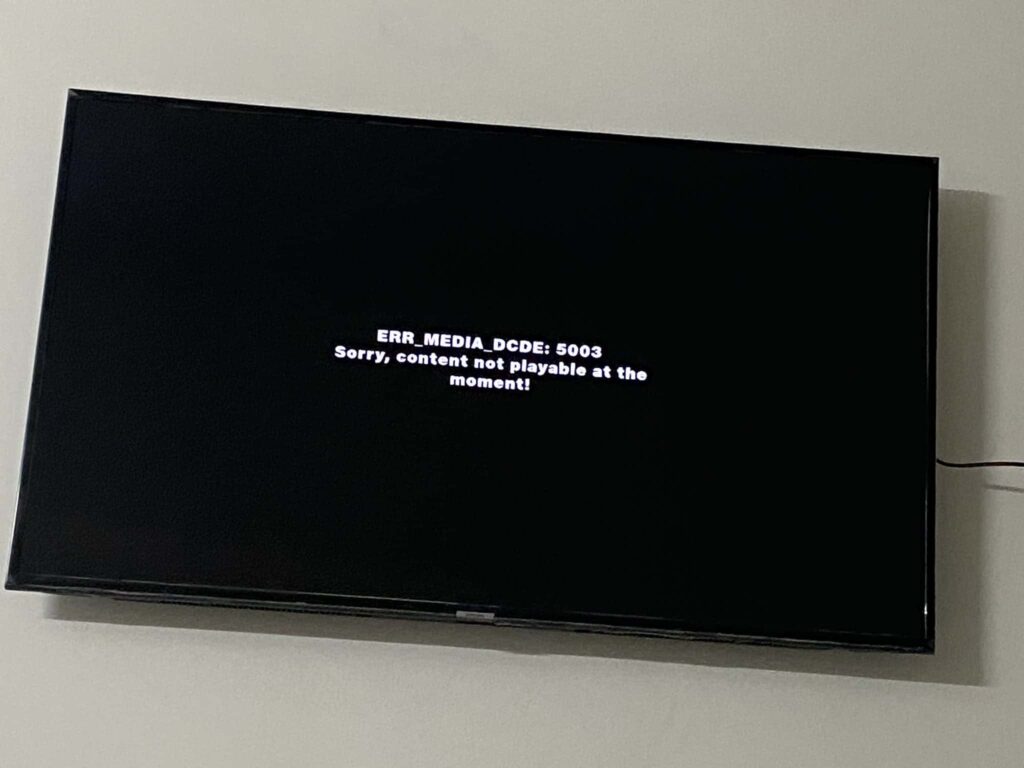
To fix error media code 5003, restart the app or re-install it from the Google Play store.
Jiocinema Error Code 1001 Solution
Jiocinema Error Code 1001 is a network connection error where the user’s internet connection is disconnected or very slow. The minimum recommended connection speed to access the JioCinema app is 1 Mbps.
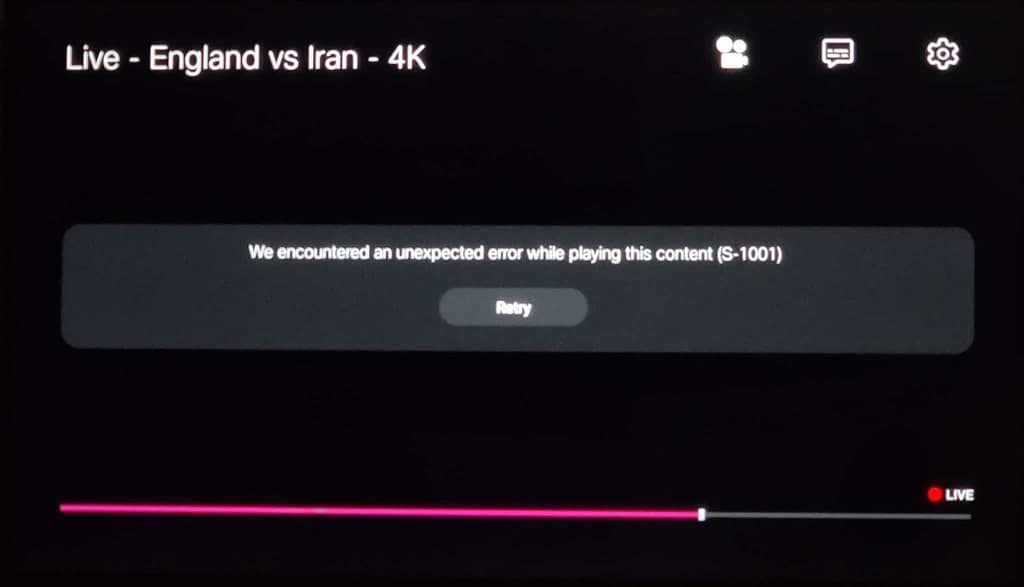
You can follow these steps to fix this issue-
1) Please ensure your device’s internet has a minimum of 1 Mbps speed
2) Check your network connectivity by opening any website on your device browser (safari in iOS, chrome in Android).
3) Pause all activities that consume a lot of bandwidth (e.g. downloading content, video-chatting)
4) Restart the device & check again.
You can also fix Jio error codes 1002 and 1003 using these steps.
How to Fix Error 8001 on JioCinema
Recently during the Women’s Premier League, many Jiocinema app users suddenly saw this error –
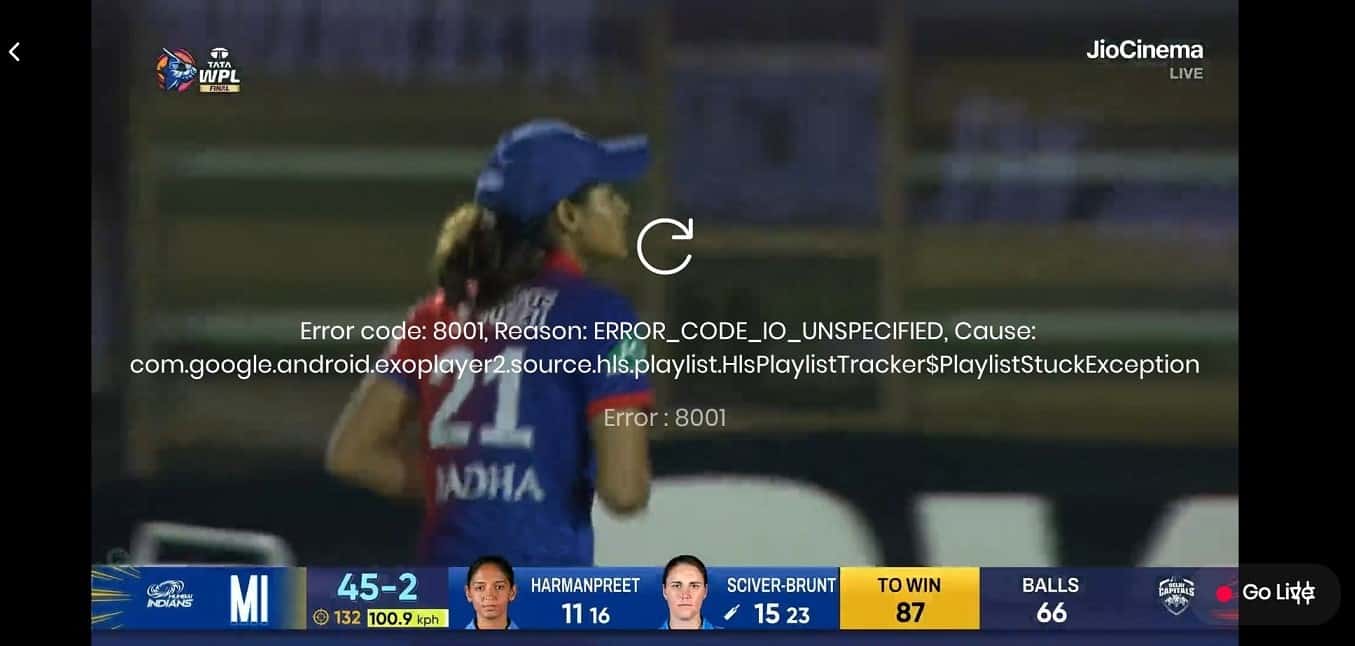
Error Code: 8001, Reason: ERROR_CODE_IO_UNSPECIFIED, Cause: com.google.android.exoplayer2.source.hls.playlist.HlsPlaylistTracker$PlaylistStuckException
This is the solution provided by the Jiocinema Support team –
Hi! Kindly uninstall and reinstall the app. If the issue persists DM the device details, OS version, a screenshot of the ‘More’ tab and a short video of the error for us to investigate.
— JioCinema Care (@JioCinema_Care) March 26, 2023
That means you simply need to uninstall and reinstall the Jiocinema app on your Smartphone or Android Smart TV to fix this error.
However, according to me, this was due to the high load on the server since many users were seeing the “Webpage not available” error at the bottom of the screen. This issue was later fixed automatically after the server came back online.
Contact Customer Support Of Jio
If none of the previously mentioned solutions work for you, the last resort is to reach out for assistance through official email or social media channels. You can share the issue along with a screenshot or video and request a repair. They have solutions for all JioCinema App 8001 errors on Smart TV, ensuring resolution for all the issues.
Customers often encounter more significant problems like “Jio Cinema App Not Loading,” “Jio Cinema Not Showing IPL,” “Jio Cinema App Stuck on Loading,” “Jio Cinema Showing IPL in Low-Quality Problem,” and “Jio Cinema App Login Problems.” It’s quite likely that JioCinema has solutions for these issues as well.
Unable to Live Stream in 4K Quality
Jiocinema is offering free live streaming at 4K quality during IPL matches. However, some people are unable to use this feature.
According to Jiocinema, you need to first make sure that your Android Smart TV actually supports 4K viewing. In India, households usually have 1080p support TVs. 4K TVs are a little bit on the mid to high-end range smart televisions. Although Jiocinema devs are trying hard to provide a 4 K-like experience to normal devices.
If your TV does in fact have 4K streaming support then you need to uninstall the app and download the latest version from the Google Play Store app.
Something Went Wrong 8004 Error Fix
This error is also a server-related issue that comes when a high amount of people are watching the match at a time.
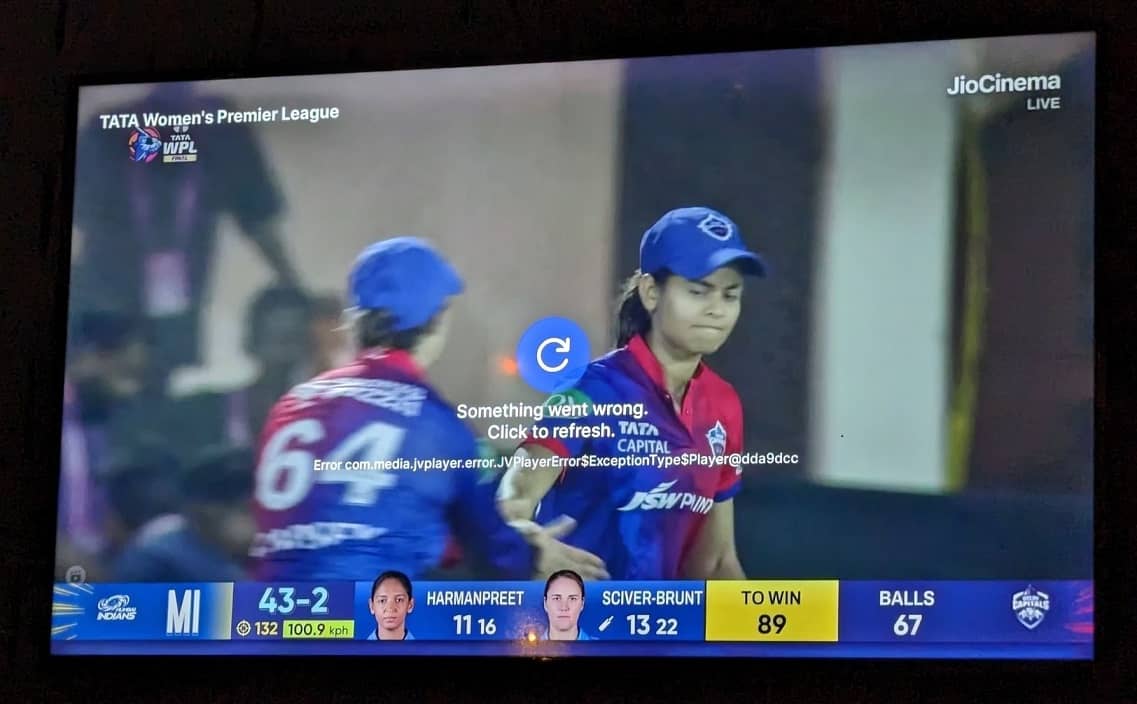
Oops. Something went wrong. Click to refresh.
Error com.media.jvplayer.error.JVPlayerError$ExceptionType$Player@2c3eb72
To fix this issue, the app suggests to “Click to Refresh” option. But this will just recheck whether the server is back online or not. All you can do is wait for them to upscale their servers.
Frequently Asked Questions
During the TATA IPL 2023 first match, many people faced different kinds of issues, and here is the solution and cause for each issue-
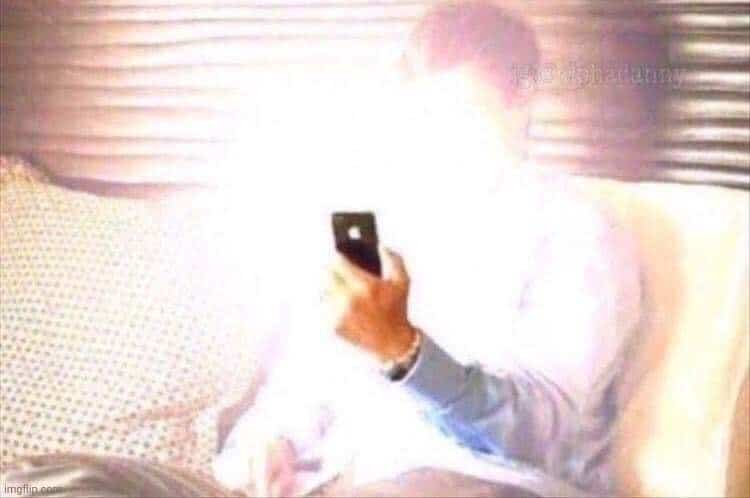
1. Changing language only changes the text on the screen but not the audio of the commentary. How to fix this issue?
To fix the language change issue, press the back button on the smartphone or TV remote. Again open the IPL match and then switch to your preferred language to get the correct audio in commentary.
2. How to fix the Frame Drop issue?
There was a huge FPS drop during the match. It looked like you were watching a frame-by-frame view of the match. I faced it personally and to fix it, I changed my audio language to Bhojpuri where it worked very smoothly and the commentators were hilarious. This error was occurring mainly in the English audio version due to heavy traffic.
3. Solution to fix no audio or commentator voice.
While watching the match, randomly audio of the commentator got muted or no audio was coming at all from the match. The general fix for this issue is to change language to some other language and switch back or to change the camera angle and come back to the main cam.
4. How to fix the full brightness issue?
As soon as you opened the Jiocinema app, many mobile phone users were getting an issue with full brightness. This can be fixed by opening it in landscape mode and you will get an option on the left side to manage the brightness.
5. Video is buffering when the camera angle is changed. How to fix it?
The only solution to this issue is to close the live match and start again.
6. Is there any alternative website or app to watch the IPL match?
The best alternative to the Jiocinema app is the Fancode app. You need to subscribe to Fancode Pass in order to watch the match. You can either purchase it from the Dream11 app or directly from the official website. I have created a post on how to download the Fancode app for PC. You can enjoy buffer-free HD quality live matches on your laptop or smart television.
7. How to fix the Jio Cinema Black Screen error?
To fix the black screen issue or buffer issue on your Jio Cinema, click on the back button and reopen the IPL match.

