Technology has brought a lot of changes in our lives and in today’s time, it is almost impossible for us to live without technology because we use technology in whatever work we do from morning to evening.
Today, we are connected to this world. Jio played an important role in advancing Internet Technology in India.
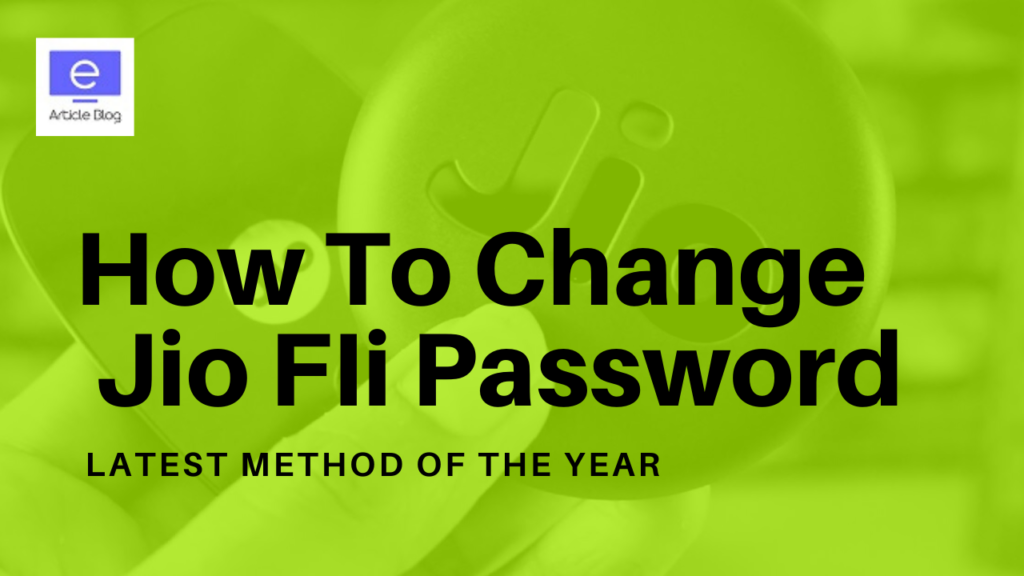
To make your home a Wi-Fi Pro, first, you had to increase the broadband connection or if you had any other option, then it would have reduced the speed. But after the arrival of Jio, all these problems ended. Today you will get a JioFi device with which you can use WiFi in your entire house.
How to Change JioFi Password?
To change the JioFi password, go to the localhost address of the JioFi router by typing 192.168.225.1 in the Google Chrome browser. Enter the login credentials on the JioFi Router Login Page. After successful login, navigate to the Network tab and then the WiFi configuration menu. Change the password in the box provided and press the Save button to update the new password for JioFi router.
JioFi is a hotspot device offered by Reliance Jio for high-speed wireless connections. Users can connect laptops, smartphones, TVs, and other devices with it. With this, users can also share internet connections among themselves.
However, sharing the connection among more users affects internet speed. Therefore, it is protected from the access of unwanted users.
For this, it should be password protected.
By doing this, your device will also be protected from hackers and cybercriminals.
It is also very important to change your Wi-Fi password from time to time. For this, you need a device connected via USB cable to a JioFi device and a login ID and password for the configuration portal.
If you do not know how to change the password then we are going to tell you a simple way.
Steps To Change JioFi Password
- Connect your laptop or smartphone to JioFi
- Open Google Chrome or any other browser and go to URL: http://jiofi.local.html or http://192.168.225.1
- Tap on the login button from the top-right corner of the portal page.
- Go to settings and select Wi-Fi settings.
- Here you will get the option to change the Wi-Fi password and JioFi Name(SSID).
So enter your password and SSID(If you want to change). Click ‘Save’ to change.
NOTE: All connected devices will get disconnected automatically after successfully saving the new password and SSID. Now you have to use a new password to connect them all.
Detailed Step-by-Step Method with Screenshots
Resetting JioFi is an easy task! Here are the steps explained.
1. After connecting your smartphones or laptops with JioFi, open this URL http://jiofi.local.html where you will get a screen like this where you have to log in by clicking.
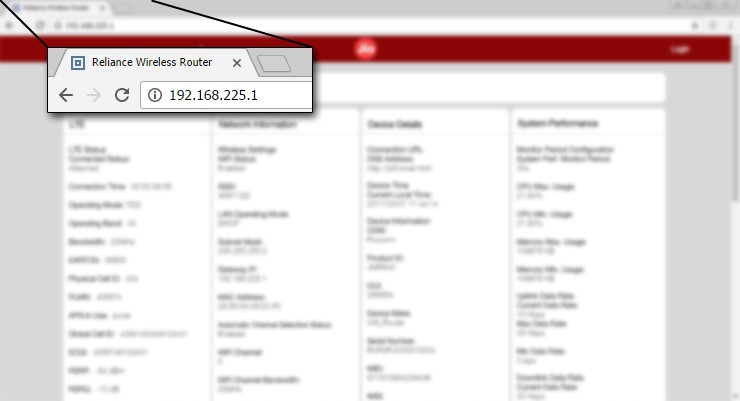
2. You will get to ‘Jio Web Admin Page’. You have to log in here using the username(administrator) and enter the password.
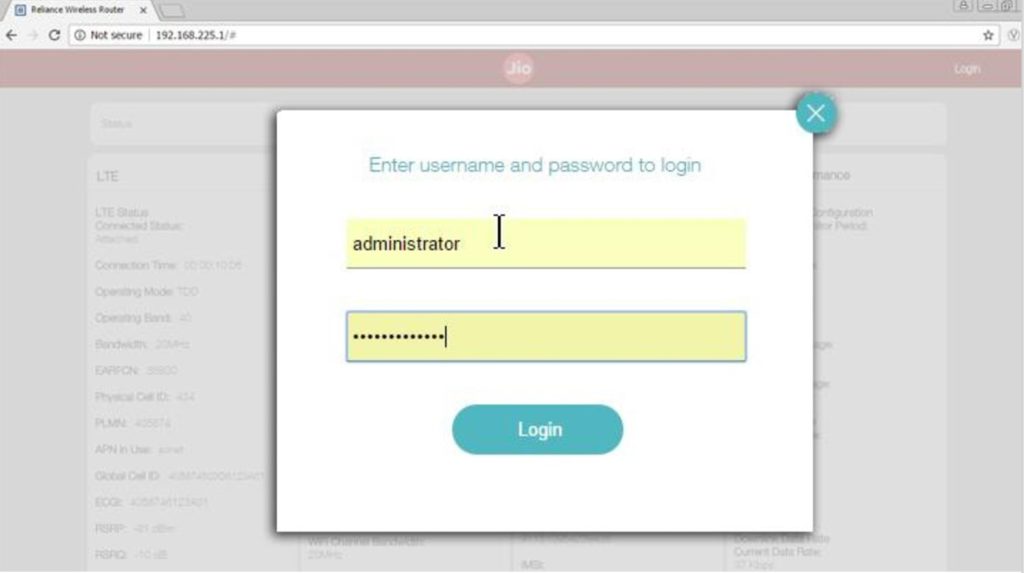
3. After successfully logging in, you will open the dashboard of JioFi to click on the setting and click on the ‘Wi-Fi configuration’ button to change the password, after which you will have some such dashboard in front of you.
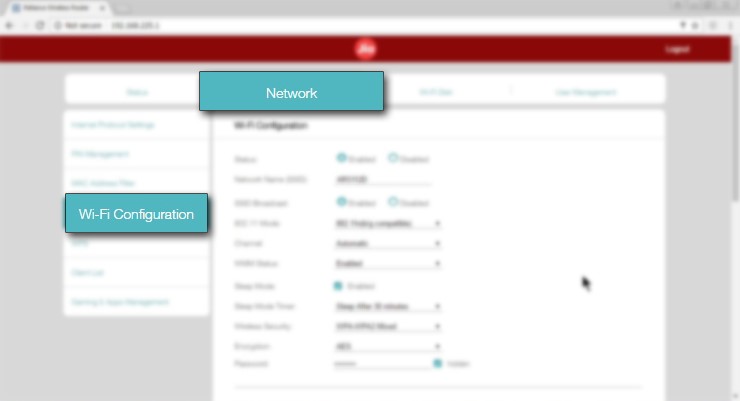
4. Enter the new password and select ‘save’. Now you can easily log in using the new password.
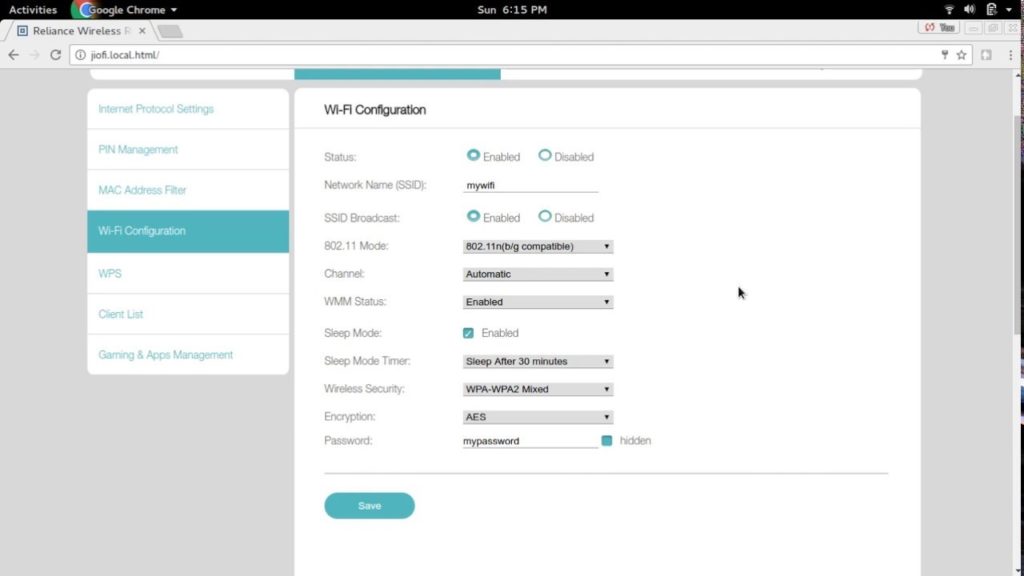
This will restart your JioFi and your internet will be disconnected from your device.
You will have to reconnect your JioFi with a new password which you reset recently. This process may take a few minutes.
JioFi is a very good device for using the internet, you can take it anywhere, and you can use Wi-Fi in your entire house.
How to modify or reset the JioFi password through the My Jio app:
This method offers the simplest way to alter the JioFi password. To change your JioFi password in just a few easy steps, please follow the instructions below:
- Download the MyJio app onto your smartphone from either the App Store or Play Store.
- Establish a connection between your smartphone and the JioFi device.
- Launch the MyJio app.
- Navigate to the “My Device” section located at the bottom.
- Locate and click on the Settings icon situated in the top-right corner.
- Choose the “Change Password” option below the SSID.
- Input a new password of your preference.
- Click on the “Submit” button.
Conclusion:
You get a lot of features in JioFi, some of which you learned about this important feature in this blog post.
Here you learned how to change the password of JioFi. I hope this was well understood. If you have any queries feel free to contact us.
FAQ
How can I reset my JioFi SSID and password?
To reset your JioFi SSID and password, access the JioFi device’s settings via the MyJio app and choose the “Change SSID” and “Change Password” options within the app.
What is the link to change JioFi password?
Access the URL http://jiofi.local.html or http://192.168.225.1 using a web browser.
How to reset JioFi network settings?
To reset JioFi network settings, access the device’s admin panel via a web browser, log in, and navigate to the “Settings” or “System” section to find the option for a factory reset or network reset.
How to reset JioFi password if forgotten YouTube?
To reset a forgotten JioFi password, you can refer to online tutorials on YouTube for step-by-step instructions and guidance.
How to change JioFi password without connecting?
Changing the JioFi password without connecting to the device is not possible, as it requires an active connection to access the settings and make the password change.
How to change JioFi password in Mobile?
To change your JioFi password on a mobile device, download the MyJio app, connect to your JioFi, access the “My Device” section, select “Settings,” and choose the “Change Password” option to set a new password.
