Hello Earticleblog Readers,
If you Owned A Chromebook & Hoping to Run Android Apps In it, Then this post will Help you For sure ! We are gonna give you detail guide line so start reading and follow us.
About ChromeBook :-
We can say ChromeBook As Mini Laptop of Different Breed Which is Powered by Chrome Opearting System. Instead Of Windows OS Or Mac OS ChromeBook Runs on Chrome OS Which Is Powered By Google .
As Chromebook Has Chrome OS , It can Run Chrome OS Based Apps Only.
ChromeBooks are Best option for you If you want to do Some Online works Like Blogging & Many more online works via Chrome Web Browser
Android On ChromeBook :-
Yes, Now you can Run Android Apps on your Chromebook, Isn`t it interesting Idea ?
Recently, In the Last of May 2016 Google has announced Support of Having Playstore & Android Apps On your Chromebook. You Can find this Information on Googleblog
In This Post I will Guide you to Run Android Apps on your Earlier Versions as well as new Versions of Chromebooks through Old Method .
Please Follow The Full Guide CareFully, If you have any Problems regarding this Tutorial then you can Freely comment in the “Comments Section” below.

Requirements :-
- A ChromeBook
- Active Internet Connection To Download Required Files
- Download Links Of Files:-
- Twerk Application From Chrome Store Download Twerk
- Evernote Application From Chrome Store Download Evernote
- App Runtime For Chrome (Beta) Download App Runtime
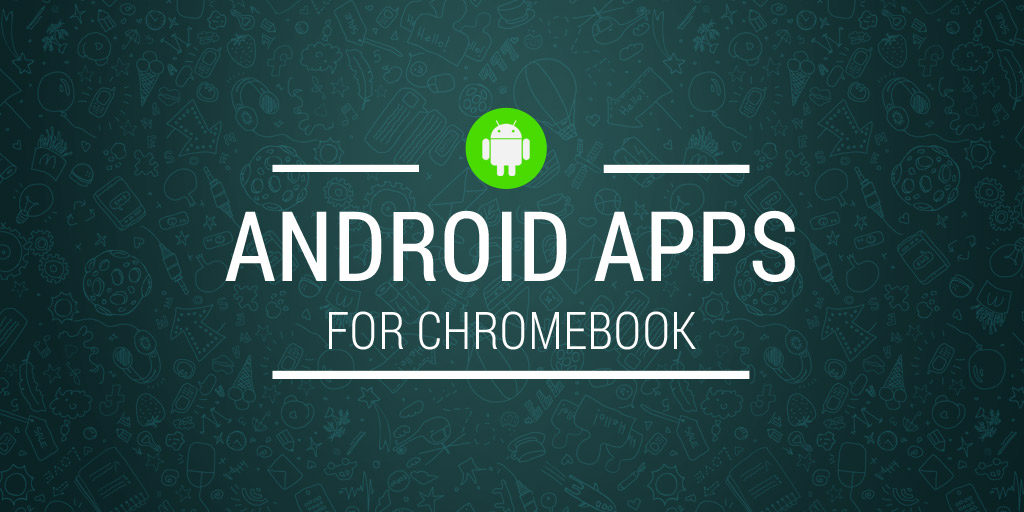
Without Wasting Your time, Come to the Useful Thing of the Post . Follow all the Steps carefully, For convenience i had also Provided Screenshots
STEPS TO FOLLOW :-
Firstly, Download All Required Applications TWERK ,EVERNOTE, APP RUNTIME FOR CHROME from Chrome Web Store ( I had added Links Above In Requirements Section )
- Goto PLAYSTORE From your Chrome browser On ChromeBook & Find out for The App you need by searching there
- Copy The URL Link of the your favourite Android App on Playstore Site , You can copy it by Pressing CTRL + C key at same time or By choosing option of ” Copy ” by Right Click on the Address bar
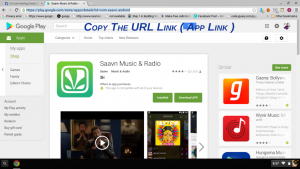
FOR TUTORIAL PURPOSE, I HAD CHOOSEN SAAVN MUSIC APP YOU CAN CHOOSE APP OF YOUR CHOICE THAT YOU WANT TO RUN ON YOUR CHROMEBOOK
- Now, Goto Apk Downloader Site From HERE , Or By searching ” Apk Downloader ” in Google
- After opening Apk Downloader Site , You will get a URL Form & You need to Paste the Google Play Store URL Of the Android App. Paste URL There by Pressing CTRL + V key or by choosing option of ” Paste ” Through Right click in the URL Section

- After Pasting the URL Link Of Android App ( Playstore ) There, Click on ” Generate Download Link ” & Download Button will Appear after sometime

- After Generating download Link a Option will appear ” Click Here to Download < Android App Package Name > ” Just Click on It & APK File will be downloaded.
- Now, Open ” File Manager ” & ” Twerk Application ” that you had downloaded above [ Both At Same Time ]
- Find Out The Apk that you had downloaded and Drag it to ” Twerk ” by Pressing Mousepad Button and sliding on Your MousePad. ( See Image Below ) ⇊.

- Now, A Screen will Open where you have to Enter :
App Name : Keep Name As You Wish
Package Name : Leave It Same ( Original Package Name )
Form Factor : Tablet
Ladscape Oriention : True / Yes
- Now, Click on “ Build ” at the Right corner of TWERK Tab ⇩
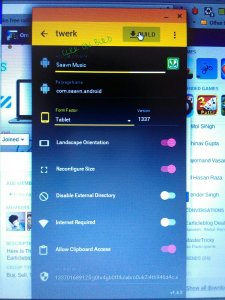
- Now, Your File Manager will Open and ask For Location to save the Generated File. You can Make A New Folder of any name and after that click on ” Open ” At Right Side ⇊
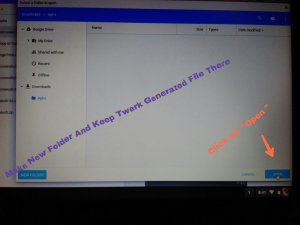
- You will get a message that ” < Your Apk > Has Been Built .
- After that, Close All the Tabs And Applications & Open Google Chrome Browser
- Now, Goto EXTENSIONS on your Google Chrome Browser
( Click On Three Horizontal Lines At Corner of Google Chrome > Goto More Tools > Click On ” Extensions ” )
- After Opening EXTENSIONS , Check Or Tick On Developer Mode & After Doing This Some New Options Will Appear There ⇓
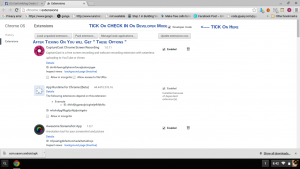
- You will Find ” Load Unpacked Extension ” Option there , Just click on it.
- After clicking on LOAD UNPACKED EXTENSION option File Manager will open , Choose For the File that you had Saved through TWERK Application & Click On ” Open “ ⇣
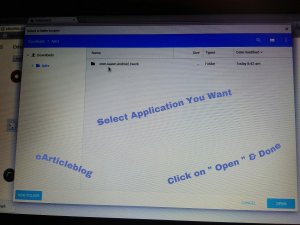
- After Clicking on Open you Will Find your Android App in The Extensions Section
I HAD TRIED WITH SAAVN MUSIC APPLICATION AND IT IS RIGHT UNDER EXTENSIONS, SEE IT
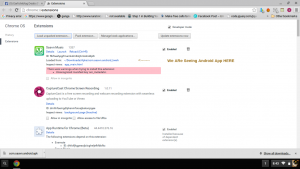
- Now, Goto ” Main Menu “ Option Or APPS Option of Chromebook & You will find the Android App There ⇊
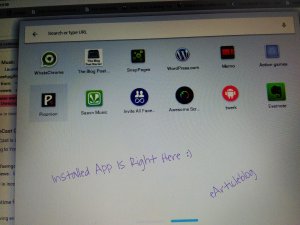
- Now, Click on the APP & After that you can use it in your Chromebook
IT MAY CAN TAKE SOME TIME FOR OPENING ANDROID APP ON CHROMEBOOK, SO WAIT TILL IT OPENS

PROOF :-
Here, I am Running Above downloaded App in Chromebook & It is working Smoothly.
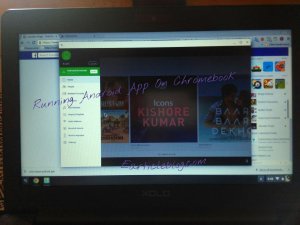
FINAL WORDS :-
So Guys, This was an Step To Step Guide On “ How You Can Run Android Apps On Chromebook Easily ” . I had Tested & Using this Method Personally & it is working .
I hope you had liked my this Article , If you liked this article then Please share this with your Friends !
I am waiting for your comments , Any Problems & Queries Related to this Post are Welcome in comments section below !
Thanks To All For Reading !

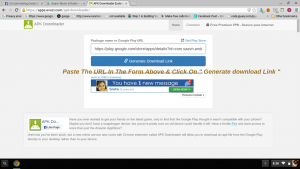
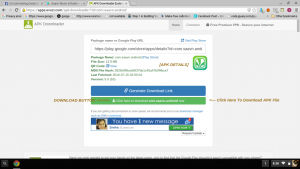


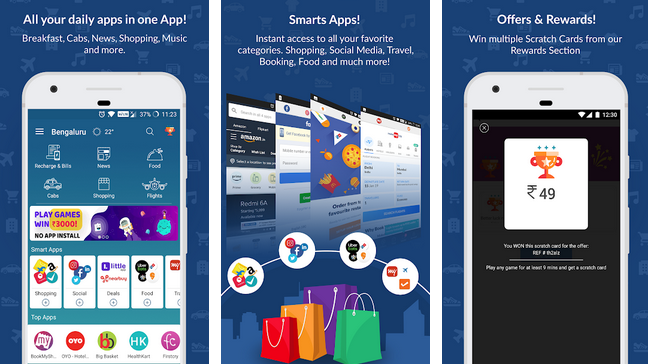

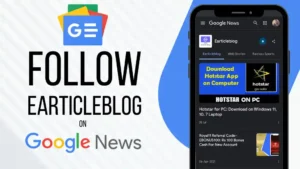
evernote is not compatible with my computer???